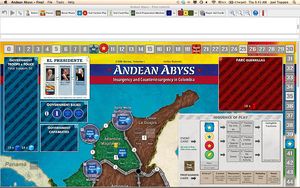Module:Andean Abyss
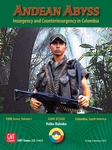
| Publisher | GMT Games | Era | Modern Warfare |
|---|---|---|---|
| Year | 2011 | Topic | Asymmetric Warfare |
| Players | 1 to 4 | Scale | Abstract |
| Length | Medium | Series | GMT COIN Series |
Files
| Filename | Filetype | Size | Date | Compatibility |
|---|---|---|---|---|
| 3.0 | ||||
| Andean_Abyss_Final_3.1.vmod | Module | 18.18 MB | 2018-11-10 | 3.2.17 |
| Andean_Abyss_Final_3.vmod | Module | 18.18 MB | 2018-10-30 | 3.2.17 |
| 2.4 | ||||
| Andean Abyss Final 2.4.vmod | Module | 19.99 MB | 2013-07-20 | 3.2.8 |
| Andean Abyss Final 2.4.1.vmod | Module | 19.99 MB | 2013-07-20 | 3.2.8 |
Module Information
| Maintainer | Joel Toppen |
|---|---|
| Contributors | Joel Toppen |
Comments
GMT Games 2012, 2018; Volko Ruhnke Design
VERSION 3.0 includes the following improvements:
1. End Card Play button discards Current Card.
2. Map, Sequence of Play, and Cards updated to 2nd Edition (2018)
3. New Create Deck buttons create a Default Deck, Seeded Default Deck, and Quick Play Deck.
VERSION 3.1:
Adds a button to save the map as PNG graphic.
VERSION 2.0 UPDATE:
1. I've added "+" and "-" Resources buttons in the Available Forces boxes. Clicking on these adjusts Resources and moves the counter on the General Records Track.
2. Similarly, there are buttons in the GOVT Available Forces box to add or subtract Aid.
3. Manual Drag & Drop will adjust Resources/Aid as well.
4. I've modified the Opposition / Support automation: Adjusting support/opposition in spaces now also automatically moves the markers on the General Records Track.
5. The module now calculates Opposition + # of FARC Bases on the map.
6. I've closed a small loophole that I found could cause Support/Opposition auto-calculation to produce an incorrect total.
7. IMPORTANT Note for PBEM: If you are playing by email, create the deck before starting a VLOG file. For some reason the logging feature will not record the deck creation reliably. This appears to be an issue with the engine, not the module.
MODULE INSTRUCTIONS:
1. You will need to use VASSAL Engine version 3.2.7 or higher to use this module. (http://www.vassalengine.org/forum/viewtopic.php?f=2&t=5579).
2. A right-click on Population boxes (Cities and Departments) and Econ boxes (on LOCs) produces a menu to expedite placement of game pieces.
3. To create the deck, open the Deck Preparation Window by pressing the button on the toolbar. Inside this window, a single click of the "Create Deck" button will generate the deck which will appear on the map on the left side of the screen. You only need to press the button once! To play the Quick Play scenario from C3i #26, use the "Quick Play" button.
4. In accordance with GMT's wishes, we will not be including the Solitaire game charts in the module. Thank you for understanding!
5. The module automatically calculates total Support and Opposition + Bases. To adjust Support/Opposition, right-click on the Support/Opposition/Neutral button in each city and department space (for Neutral Cities, the control will be in the center of the city; just right-click until the pop-up menu appears). As Support/Opposition is adjusted, the module will shift the Support and Op+Bases markers on the map automatically. As you can see, there are shortcut keyboard commands that can be used on the Support/Opposition/Neutral buttons (Ctrl-[ and Ctrl-]).
6. [Version 2.2 and earlier] Every so often the module's automated Support and Opposition calculation will report erroneous values. The reason for this is that the Support/Opposition/Neutral buttons have hidden commands, and if a user accidentally uses certain keystrokes while a Support/Opposition/Neutral button is selected, the Support and Opposition values will be increased or decreased to reflect an erroneous value. The following keystrokes should NOT be used while a Support/Opposition/Neutral button is selected: Ctrl-Shift-A, Ctrl-Alt-Shift-A, Ctrl-Shift-S, Ctrl-Alt-Shift-S.
7. [Version 2.2 and earlier] If the support or opposition calculation does get out of sync, you can fix it by selecting the Support/Opposition/Neutral button (left-click) of any 1-Population space. Next, look carefully at the map and count up what Support and Op+Bases SHOULD be reporting. Finally, use these hidden keystroke commands to manually adjust support or opposition:
- Ctrl-Shift-A -- Adds 1 to SUPPORT
- Ctrl-Alt-Shift-A -- Subtracts 1 from SUPPORT
- Ctrl-Shift-S -- Adds 1 to OPPOSITION
- Ctrl-Alt-Shift-S --Subtracts 1 from OPPOSITION
Note that these commands DO NOT MOVE THE MARKERS. When the running count of SUPPORT and OP+Bases on the markers shows an accurate value, press Ctrl-Alt-Shift-T and the markers will move to the correct spaces on the track.
Enjoy!
Screen Shots
Players
- Joel Toppen
- Mark Stansfield
- Kevin Rohrer
- Gerson Monteiro
- Stéphane Renard
- Michael Lange
- J. Pablo Alemán