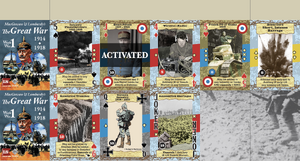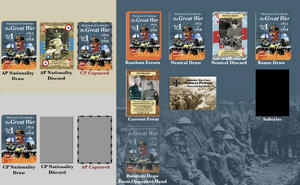Module:MacGowan & Lombardy's The Great War
Files
| Filename | Filetype | Size | Date | Compatibility |
|---|---|---|---|---|
| 1.x | ||||
| Great War Card Game v1.vmod | Module | 16.09 MB | 2023-09-29 | 3.6.19 |
Comments
Please read the module instructions below before emailing with questions. Thanks!
Carolingi VASSAL Module Instructions:
Module Instructions:
1. The game is pre-set with the default cards already included in the Neutral and AP Card Decks. Card decks that are used during a game are all located to the far right of the main screen.
2. To draw a Random Event card, click and drag from the RE Deck to the "Current Event" space on the map.
3. To change "Defender This Turn," right-click on the card (or left-click and use Ctrl-F).
4. To draw cards into your hand, open your "hand" window (toolbar button), and left-click on the button in each card slot. Choose from the pop-up menu which kind of card you wish to draw. You can also use the "Draw Opening Hand" button in your hand window in order to draw 2 Bonus, 2 Neutral, and 2 Nationality cards.
5. To play a card from your hand, either left-click and drag into one of the card slots on the main screen, or right-click on a card in your hand and choose to play the card. The card will move to the top-left card slot on the main screen for your player side.
6. To allow your opponent to view one or more cards from your hand, open your hand window (toolbar button), then click on the "Allow Enemy Recon" button on the hand window toolbar. All cards are sent to a randomized "deck" on the far-right of the main screen. Your opponent can then left-click and drag from this "Random Draw From Opponent Hand" deck to view the card(s). When opponent is finished, click and drag the card back to the "Random Draw From Opponent Hand" deck, then press the "End Recon" button the the main screen toolbar. This will return all cards to the owning player.
7. To remove a random card from your opponent's hand, use the same principles as #6 (above), only right-click and discard the randomly drawn card.
8. To adjust score and keep track of who wins each turn, open the "Battle Display" using the main screen toolbar. Right-click on each turn space and select a winner of that turn. This will place a marker in that space. To adjust score, right-click on the score tiles. You can also left-click and use keyboard shortcut to expedite this procedure.
9. To see how many cards each player currently holds in-hand, click on the #Cards in Hand button on the main screen toolbar.
10. To use optional cards, open the "Card Inventory" window using the main screen toolbar button. Right-click on a deck to select specific cards. Left-click and drag away from the deck to extract the selected cards. Drag these to the deck in which you wish to place them. Use this same process to remove cards from decks on the main screen.
11. To play Solitaire, press the "Refresh Solitaire" button on the main screen toolbar. This will remove cards that will not be used during solitaire play (they go to the Card Inventory window), and it puts Trenches, Fortifications, and Barbed Wire cards into the "Solitaire" box on the far-right of the main screen. Subsequent use of the "Refresh Solitaire" button will return Trenches, Fortifications, and Barbed Wire cards to the "Solitaire" box.
© Lombardy Studios & RBM Studios 2023
Screen Shots
Players