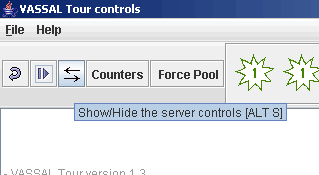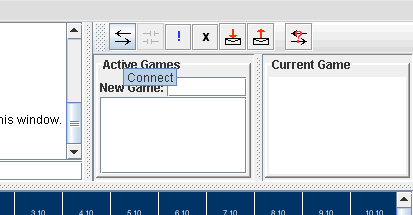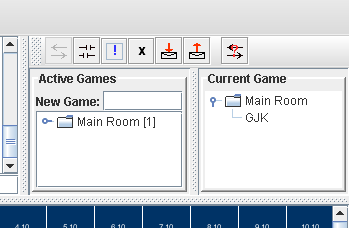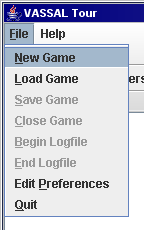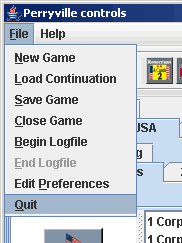Server
Continue to Adding new modules
Connecting to the Server
Playing Online
VASSAL has a central server that you connect to when you select the SERVER CONTROL button:
The SERVER CONTROLS will open in a panel to the right:
Click the same "double arrow" button to connect to the main server:
Here, I am in the "MAIN ROOM" for the CURRENT GAME (Tour).
If my playing partner had joined in the same manner, we would both be listed here. To play this game together, we would then create a new "Room" by typing in a name (any descriptive name will do) in the "New Game:" box. I would then be in that new room, and my playing partner could then double click on that room name (that would instantly appear for him) to join me. We would then launch the game:
Peer to peer connections
If VASSAL fails to connect to the central server, it will open a window allowing you to invite your opponent to connect directly to your computer in "Peer to peer mode".
This window cites your IP address and Port number in the format 255.255.255.255:9999 (IP.IP.IP.IP:PORT). You will need to exchange this information with your opponent in order that they can invite you to connect to them (or vice versa). The exchange needs to occur outside VASSAL e.g. email/chat (rather insecure)/phone/snailmail (too slow?).
Once one of you has the information from the other, just type it in and click "invite". You should then both appear in the same "room" and can create a new game and use the chat window as usual.
Important: If your IP looks like 192.168.x.x (where "x" is a number between 0 and 255), then you have a local network address. This often happens if you have a router connecting your local network to the internet. A local network address will only work on the same local network (i.e., inside your house). To connect to someone over the internet you will need to do two things:
- Find out your public internet address. Using http://www.whatismyip.com/ is one way to discover this. Another is to use your router's configuration interface to find the Wide Area Network (WAN) address.
- Configure your router to forward internet traffic on port 5050 to the local machine that is running Vassal. The name differs, but is usually called something like port forwarding. Exactly how you do this varies depending on your router.
Troubleshooting
If you fail to connect you can try the following.
If either of you is running a firewall, you may need to expose the PORT (usually 5050) in the system settings of your firewall program. Unfortunately, each program will be slightly different, but there is an example below.
e.g. McAfee Internet Security 7
Launch the McAfee Security Centre and select the personal firewall plus tab. Then click Utilities followed by system services. Here you can add a new service (which will be VASSAL - you will have to browse to the vassal.exe file) and set the TCP/IP in and outgoing ports as PORT (usually 5050). You then need to check the box next to it to open the port.
I recommend that after you close VASSAL, you also manually close the port as it may represent a security risk and allow hackers access to your computer. (If you are reading this and know about these things, please edit this to say something more definitive. Thanks)
Use your firewall to check the ports being used by other programs. If you find another program using the same PORT as VASSAL (usually 5050) you may have to quit it before you can connect successfully peer to peer.
e.g. McAfee Internet Security 7
Launch the McAfee Security Centre and select the personal firewall plus tab. Then click Utilities followed by Traffic Monitor. Select the Applications tab. Clicking on the + next to each program name reveals which ports it is using.
Let's move on from the TOUR by grabbing some other modules and loading them. Go ahead and QUIT VASSAL (FILE > QUIT).
Continue to Adding new modules
Table of contents
Installation
Taking the Tour
Connecting to the server
Adding new modules
Loading a module/basic controls
Pbem - making a LOG file
Setting your preferences